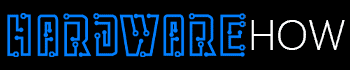We know it seems absurd to find a good PC under $100. But the truth is you have more options than you think. Apart from going for used computers, you can choose between Chromebook vs. raspberry PI.
The best part is both computers offer solid interfaces, benefits, and everything you’re looking for in a sub$100 PC. But there’s more to the sleek features of these PCs.
Hence, we’ll pit these two mighty sub$100 computers against each other to squeeze out differences and discover your best option.
Please stick with us, and let’s discover!
Table of Contents
- A Background on Chromebooks
- What’s Special About the Raspberry Pi
- Chromebook vs. Raspberry Pi: What’s the Difference?
- Can I Access a Raspberry PI from Chromebook?
- Final Verdict
A Background on Chromebooks
Although Chromebooks are painfully limited, it’s one of the best computers under $100. The idea behind this seemingly compact system is that you can do everything you need on a browser.
However, Chromebooks can still handle some apps and have hardware comparable to the latest Raspberry PI. Though you may not like that you’re bound to use ChromeOS, it’s satisfactory if you only need the internet, email, Google Docs, and other essential software.
You don’t have to lose hope if you’re a savvy engineer. It’s possible to install Linux on a Chromebook. But it’s a tricky venture, and some things may feel wrong.
More importantly, Chromebooks have built-in monitors, eliminating the need to purchase external ones (you’ll understand this briefly).
What’s Special About the Raspberry Pi

Raspberry PI board
Raspberry PI is the opposite of the Chromebook. First, they come as boards instead of laptops. But, the trade-off is that PI boards offer a more programmable environment.
In addition, the Pi’s accessible GPIO pins, small power requirements, and tiny form factor make them perfect for applications beyond general desktop computing. Further, a PI board can take you into robotics, media center PCBs, and home automation.
And Raspberry Pi’s recent iteration comes in various options. For example, you can purchase the piece as part of a kit or as a standalone device. Also, the base unit operates on a quad-core ARM Cortex-A72 processor and 2 GB RAM.
Additionally, you can get models packed with 4 and 8 GB of RAM but at higher costs. So what exactly can you do with a PI? Well, it runs on Debian, allowing it to accept Ubuntu operating systems and do almost everything a basic system can perform.
What’s more? You can get away with installing Windows on Raspberry PI with some tweaking.
Chromebook vs. Raspberry Pi: What’s the Difference?

Raspberry PI mini computer
Now it’s time for the juicy part. Both computing devices offer incredible benefits, but which is the better option? Let’s find out!
Chromebook vs. Raspberry PI: Form
Chromebooks have only one form, and that’s a laptop. However, some come with detachable features, mini sizes, and touchscreens. But that’s all the variations you’ll get from this piece of hardware.
Raspberry PI, on the other hand, has many forms. So, you can get them as a mini version (the Compute Module 4) or the Raspberry Pi 400 kit. In truth, the kit comes with a modified Pi board (4 GB) integrated with a compact keyboard housing.
Also, the Raspberry Pi 400 offers enhancements, like a CPU with 20% more speed and upgraded heat dissipation, allowing you to draw out more performance.
Chromebook vs. Raspberry PI: Software (Operating System)
As mentioned previously, Chromebook is pretty limited regarding operating systems. As a result, you’ll most likely be stuck with the restrictive ChromeOS (though it’s a solid alternative to Windows, Linux, and other operating systems).
But if you need to do some exploring, you can run a Linux environment on Chromebooks. While some aspects may not work correctly, it will give a needed break from ChromeOS. However, that’s as far as you can go with this laptop.
In contrast, Raspberry PI provides more room to try different operating systems. Its base OS is Raspberry PI OS which runs on Debian. Hence, it also makes room for Ubuntu Desktop (which runs on Debian).
Ubuntu is a viral Linux distribution, meaning you’ll quickly find tutorials online to help with installation. But this OS requires a Raspberry Pi with at least 4 GB RAM.
Don’t have a 4GB RAM PI board? No problem! The Lubuntu is a watered-down Ubuntu variant that works fine on 1GB RAM systems. Also, it offers the same basics and access to applications but on an LXDE desktop environment.
That’s not all. With some tweaking, you can run Windows and even ChromeOS on Raspberry PI, albeit a slightly different version called FydeOs.
Software (Applications)
ChromeOS can handle most Google-related applications and some other simple apps. You can even play some games usually designed for Android devices. Usually, the laptop comes with an app store, allowing you to explore several options compatible with the system.
Contrarily, Raspberry PI can handle more intensive applications (not all) and maybe even some games. However, it depends on your type of Raspberry Pi. But you can rest assured that your device will always handle browsing and video streaming.
Chromebook vs. Raspberry PI: So Which One is the Best Choice?
The truth is there is one “best Choice.” It all depends on what you want. Chromebooks are the go-to if you have basic needs and value lightweight & portability.
But if you don’t need a laptop’s portability and want more programming freedom, the PI is your best bet. It can handle operating systems and run apps that won’t work on a Chromebook.
Note: Regardless of your choice, we recommend purchasing new hardware to avoid frustrating issues.
Can I Access a Raspberry PI from Chromebook?

Raspberry PI plugged into PC
Absolutely! But the procedure requires setting up the PI through a MAC or Windows laptop. So, first, access it on those laptops before proceeding with these steps.
Don’t worry. We’ll walk you through it.
Step 1: Configure Wi-Fi with Static IP for the Raspberry PI
You must do this first step on a Windows or Mac PC. Start by logging into your Raspberry PI to check your wireless connections. Then, hover your mouse above the Wi-Fi icon and note the IP address for wlan0 that pops up.
Next, right-click on that Wi-Fi icon, choose “Wireless and Wired Network Settings,” and head to “Configure” on the first pulldown menu to select SSID. When the second pulldown menu appears, pick the Wi-Fi network working on your Raspberry Pi.
Don’t forget to input the IP address you noted before clicking apply.
Step 2: Use Graphical User Interface to Access the PI from a Chromebook
First, install VNC viewer on your Chromebook (you should find it on your web store) and choose “Add to Chrome.” Then, please navigate the app and launch it to start the process.
Also, the first launch requires you to input the IP address from step 1 before clicking connect. As a result, it may take some time for the Chromebook to recognize the device. But if it shows an error message, wait a few minutes before trying again.
When it loads to the “Authentication” section, use “pi” for the user account and “raspberry” for the password to log in successfully. Then, input the exact details on the desktop login screen.
Step 3: Adjust the Resolution
If everything works, that’s perfect. But if the screen is too big or it flickers, you can adjust your PI’s resolution by doing the following:
- First, navigate to your Chromebook’s Applications Menu and select “Preferences.”
- Choose “Raspberry PI Configuration” and select “Set Resolution.”
- Then, pick the perfect resolution for your screen and click “Yes” to reboot.
With this, you should access your Raspberry Pi through your Chromebook.
Final Verdict
Chromebook and Raspberry PI are different yet similar devices perfect for general computing tasks. While the former comes ready as a portable, lightweight laptop, the latter comes as a configurable board (with many forms).
Although choosing between both sub$100 computers depends purely on your requirements, who says you can’t have both? You can easily access Raspberry PI from a Chromebook and even install a version of ChromeOS on a PI board.
Any questions? Please, ask us anything, and we’ll be glad to respond.