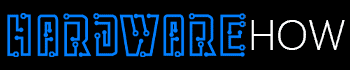How to identify the Raspberry Pi model? A Raspberry Pi computer is a small device used mainly by designers, engineers, and companies in their operations.
You can easily use this device to explore computing and programming in various languages, including Python. Raspberry Pi computers are very cheap compared to other computers, but they have massive capabilities.
Raspberry Pi devices have HDMI ports, USB Ports, Audio jacks, and power pins making it easy to connect with other devices and sensors.
Finding out which Raspberry Pi model you have aids in identifying the software that is compatible with your computer, the best way to upgrade the device, and the ideal methods to troubleshoot.
How do you get to know the Raspberry Pi model you have? Read on to learn how to tell the Raspberry Pi model you own.
Table of Contents
Ways to identify your Raspberry Pi model
With many models in the market, pinpointing the precise version of the Raspberry Pi you have can be tricky. Below are the top ways how to identify the Raspberry Pi model you have;
1. Looking at your receipts
Checking your Raspberry Pi receipt is an easy way to know the exact model of your device. You obviously have a receipt if you purchased your Raspberry Pi computer from an online store or a physical shop.
Start by locating the receipts. If you bought the computer from an online store, consider looking at your email for the order confirmation.
In case you went to a physical shop when purchasing the Raspberry Pi, search your belongings, including the box that came with the device, for the receipt.
After finding the receipt, the next step will be to check which model of Raspberry Pi you have. Mostly, you will find the name and model of your Raspberry Pi listed on the same page as the total cost and date of purchase.
2. Reading model name from the Raspberry Pi board

Raspberry Pi microcomputer
Another quick way to identify your Raspberry Pi model is by checking the packaging. Each Raspberry Pi computer you buy comes in a package, with each model having a unique package with plenty of details about the device listed in the box.
On the packaging box, you will see the product name. For instance, you can find packaging boxes with names like Raspberry Pi 3 Model B+, Raspberry Pi 4 Model B, or Raspberry Pi Zero W.
Also, by looking at the sides of the packaging boxes, you will get more information, such as the RAM size of the computer.
An example is when you check the sides of Raspberry Pi 4 Model B packaging, you will see a label written 2GB RAM. What this means is that your Raspberry Pi computer has a 2GB RAM model.
Additionally, you can check the color of the packaging box and its style. You will notice that different Raspberry Pi 4 versions have varying colors.
Raspberry Pi 4 models come in a black box, Raspberry Pi 3 in a red box, and Raspberry Pi Zero W in a white box.
3. Counting connectors

Raspberry Pi single-board computer
How can I tell what Raspberry Pi I have? Various Raspberry Pi models have different board measurements. The difference in board size makes it easy to know the model you have after doing the measurements.
You have to remember that relying on board size to identify the Raspberry Pi you have is not a good idea. The main reason for this is that some Raspberry Pi models have the exact measurements in width and length.
Here is how to identify the Raspberry Pi model by measuring the size of the board.
It is risky to take measurements when the board is on, so you need to turn it off and remove the board from the source of power.
The next thing is to find a ruler or a measuring tape to use in the measurement process. Take the length measurements of the Raspberry Pi board and put them down.
Do the same on the width. Avoid including the measures of connectors or any other device connected to the device.
The last step involves comparing the measurements you wrote down to the specifications of all Raspberry Pi models available.
If you have a Raspberry Pi Model 4, the accurate measurements should be 8.5cm long and 5.6cm in width.
4. Measuring the Raspberry Pi board’s size

Raspberry Pi microcomputer top view
Counting how many connectors a Raspberry Pi computer has is also a reliable way to identify the model. This method is ideal because different models have varying numbers of connectors.
You only need to ensure you are accurate when counting the connectors to avoid misleading the model you have.
To understand how to identify Raspberry Pi models by counting the number of connectors, use below simple steps.
As always, turning off your Raspberry Pi device and removing it from the source of power is the first thing you must do.
Place the computer where you can see it clearly and start counting the number of connectors it has. You will notice different connectors on the Raspberry Pi computer, and you must count them all thoroughly.
Some connectors you will come across include GPIO pins, USB ports, camera connectors, HDMI ports, Audio jacks, and Ethernet ports.
After recording the number of each connector type available in your Raspberry Pi computer, you have to make a comparison.
If you have a Raspberry Pi 4 Model B, you should have counted five USB ports, one Gigabit Ethernet port, Forty GPIO pins, one Audio jack, and two HDMI ports.
5. Check the packaging

Raspberry Pi 4 Model B
Each Raspberry Pi board has a label. You will find the Raspberry Pi model name on the label and plenty of other information concerning the device.
This method can only be effective if the label is still intact. Consider using different methods, like the pinout shell command method, if the label is damaged.
Use below straightforward steps below to learn how to identify the Raspberry Pi model by reading the name on its board.
Make sure the Raspberry Pi computer in your possession is off and not connected to any power source.
After disconnecting the Raspberry Pi board from the main power source, take a closer look at the top of your Raspberry Pi board and read the name printed.
The label should indicate the same name if the board in your hand is Raspberry Pi 4 Model B.
6. Utilizing the Pinout shell command
Do you want to learn how to tell which Raspberry Pi 4 you have? Using the pinout shell command is an ideal and reliable method.
Running this command will provide details such as Raspberry Pi model name, RAM, and power pins.
Here is how you can know which Raspberry Pi computer model is in the palm of your hand.
First, launch the terminal found in your Raspberry Pi model. You need to click on Ctrl + Alt + T or move the mouse on your taskbar as you find the terminal icon and click on it. Some Raspberry Pi computers do not have a pinout command installed.
If your model is one of them, use (sudo apt install python3-gpiozero) to get the command installed.
The next step involves performing the command. You can do this by entering “pinout” into the terminal and clicking enter to start the process.
There will be a pinout diagram of the Raspberry Pi computer with information about the model, the RAM size, the CPU model, and board revision.
How can I know if my Raspberry Pi is genuine or fake?
Genuine Raspberry Pi computers have Broadcom SoC. Confirm if your Raspberry Pi device has a Broadcom Soc that starts with the letters BCM.
Summary
Identifying your Raspberry Pi model is crucial for various reasons, such as upgrading, troubleshooting, or installing new software compatible with your model.
This guide offers several methods to help you determine your Raspberry Pi model, such as inspecting the packaging, checking receipts, counting the board connectors, or measuring the board dimensions.
Employing any of these approaches will provide essential details to help you quickly identify your Raspberry Pi model and carry out any necessary actions.