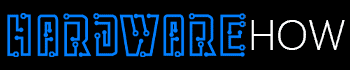For retro gaming, video game fanatics often choose the Raspberry Pi 4 Lakka vs. RetroPie.
You must download and install the appropriate software package onto the system.
Doing so will turn it into a massive gaming console with many emulator libraries.
Each software offers the same game-playing capabilities, but the experience between the two differs.
This article compares those differences and explains what to expect after installation.
Table of Contents
- Defining RetroPie
- Defining Lakka
- Differences Between Raspberry Pi 4 Lakka vs. RetroPie
- Does RetroPie Work Better Than Lakka?
- Installing Lakka on Raspberry Pi 4
- Summary
Defining RetroPie

You can install RetroPie on a Raspberry Pi device.
RetroPie is a popular retro video game software developed for the Raspberry Pi. It features EmulatorStation (game browser and launcher), various emulators, and RetroArch.
The emulator has an easy-to-use interface combined with a simple installation process.

RetroPie will work with gaming consoles like Nintendo.
Users can play games created for well-known consoles, including Nintendo 64, Atari, NES, Gamecube, Playstation 1 & 2, and much more!
In addition, you can choose to install Kodi, an add-on that comes with RetroPie.
It serves as a media center, offering movie, tv show, and music playability whenever you want to take a break.
Defining Lakka

Various single-board computers will work with Lakka.
Lakka is a Linux-based software for users to play retro games on their system. It functions on the BananaPi, Raspberry Pi (all models), and many other single-board computers, offering excellent performance.
The software features RetroArch for video game console emulation. However, Lakka has cores for the corresponding system architecture. These cores utilize code to run the emulated console.
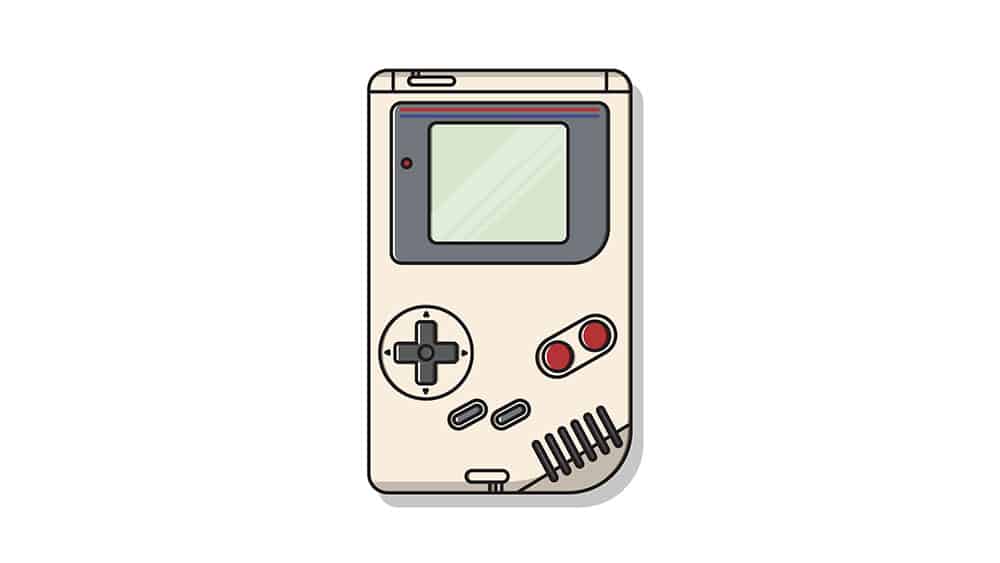
Lakka supports the Game Boy console.
Lakka enhances the user experience by offering game saves, updates, graphics optimization, and online play.
Differences Between Raspberry Pi 4 Lakka vs. RetroPie
Lakka and RetroPie have significant differences and similarities depending on what you need.
These will help you decide which software to install on your system.
Software Installation
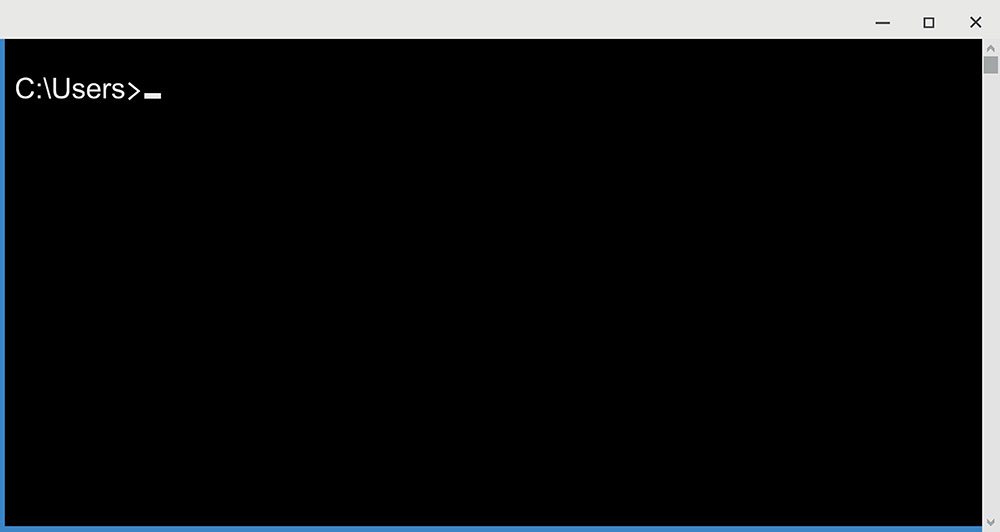
Example of a command line.
This platform installs on the Raspberry Pi computer either through a command line or a micro SD card.
RetroPie optimally runs on Raspberry Pi, Zero, 2, 3, 4, and 400.
Download the package via RetroPie’s webpage. You may require additional software downloads for customization.
Meanwhile, Lakka features pre-installed cores. Visit Lakka’s webpage to download the operating system.
You can run this software on varying Raspberry Pi computers.
Emulators
You can download and install all sorts of cores on the RetroPie via the menu, a more convenient and accessible feature than Lakka.
Utilize EmulatorStation to install emulators on RetroPie.
It runs resource-heavy emulators like the Nintendo Wii and PlayStation 2.
Unfortunately, Lakka users cannot add cores or emulators because the platform has them installed.
ROMs
ROMs are essential for playing games on the Raspberry Pi device. You must look up and download the ROMs before moving them into the appropriate folder.
Each software utilizes the same method to load ROMs onto the system.
RetroPie users need to put the ROMs into the appropriate folder on RetroPie.
Meanwhile, Lakka users need to put the ROMs into the correct folder on Lakka. You can also utilize a USB stick to add ROMs instead.
Personalization
RetroPie offers a lot in terms of interface customization. For instance, users can apply a different background and move elements around.
Additionally, scrapers make it easy to customize thumbnails for any ROM on the system.
Lakka offers the ability to change the wallpaper as you see fit. In addition, users can change any ROM thumbnail image.
Performance
With RetroPie, users can add more emulators with some performance loss due to additional resource usage. Plus, it offers customization according to your preferences, which can also slow down the system.
Lakka excels in performance because it prevents users from adding additional emulators.
It runs on cores from RetroArch, so it offers a more lightweight solution and doesn’t take up as many resources.
Does RetroPie Work Better Than Lakka?
That depends on what the user wants to get from each software.
RetroPie allows you to add more emulators and customize the interface.
Meanwhile, Lakka is lightweight, so it might be more suitable for those who want better performance.
Plus, it offers more features, including hardware recognition and optimization.
Installing Lakka on Raspberry Pi 4

Lakka offers a simple installation process.
Installing Lakka on the Raspberry Pi won’t take long. You will need these resources before getting started:
- Raspberry Pi device
- Power supply
- 8GB micro SD card
- Display cable
- Windows 10 PC
- Game controller (XBOX, PlayStation, etc.)
- Lakka
- Etcher software
Follow these steps to complete the installation process:
Step One: Download the required software
First, navigate to the Lakka website, click the get link, and choose the download corresponding to your hardware. Then, download and install Etcher.
Step Two: Lakka installation

Image showing a micro SD card.
Connect the micro SD card to the computer. Load the Etcher program select the image file, and select the micro SD card.
Then, click on the flash image button.
Disconnect the SD card when it finishes flashing the .img file. Connect the SD card to the Raspberry Pi device.
Ensure you connect the power supply, ethernet cable, game controller, and display cable.
Step Three: Grabbing the IP address
The Raspberry Pi will restart after setting itself up upon the first bootup. Once complete, navigate to services and toggle Samba.
Then, head to network information and copy the IP address of the Raspberry Pi device.
Head over to the PC, open a browser, click the address bar, and input the IP address of the Raspberry Pi device.
Lastly, go to ROMS on the computer and move those folders into the ROMS Raspberry Pi folder. Now you can finally play retro games!
Summary
Overall, RetroPie and Lakka are excellent solutions for your retro gaming needs. While Lakka offers better performance, RetroPie provides more customization.
So each software effectively runs console games, providing a fun and fulfilling gameplay experience.