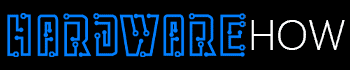Raspberry Pi has changed computing in many ways.
The Raspberry Pi 32 vs. 64-bit comparison is critical, considering the Raspberry Pi is behind many transformative technologies.
Both systems affect performance in Raspberry Pi applications such as IoT, robotics, and display viewers.
Raspberry Pi OS has been running on 32-bit architecture. However, recent Raspberry Pi boards such as the Pi 4 come 64-bit capable. Now, Raspberry Pi OS runs both 32 and 64-bit.
We’ll look at 32 vs. 64-bit Raspberry Pi OS differences, how to check raspberry pi 32-bit or 64-bit, and if you should consider upgrading.
Table of Contents
- Why Is Raspberry Pi Os 32-bit?
- Raspberry Pi 32 vs. 64-bit Differences
- Raspberry Pi What Os Am I Running?
- How To Check Raspberry Pi 32-bit Or 64-bit
- Should I Use 32 Or 64-Bit For Raspberry Pi?
- Can I Upgrade My 32-bit Raspberry Pi Os To 64-bit?
- How To Tell If Raspberry Pi Is 64-bit
- Conclusion
Why Is Raspberry Pi Os 32-bit?

Raspberry Pi project development
When Raspberry Pi launched, it ran a 32-bit operating. Developers could build apps and projects that were 32-bit compatible. The 32-bit system could allocate multiple memory resources to various apps simultaneously.
For context, the 32-bit Raspberry Pi utilized ARM Large Physical Address Extension to open up to 8GB of memory. The extension allocated 3GB maximum, allowing the OS to distribute the remaining memory.
The simple answer to why Raspberry Pi OS is 32-bit is it allows memory distribution to multiple processes.
However, another reason would be that Raspberry Pi OS is Linux-based. Linux OS supports a lot of older applications and hardware. It makes sense that the Raspberry Pi OS is 32-bit.
It makes it compatible with applications that only work with 32-bit OS systems.
But is it enough reason to switch from 32-bit to 64-bit Raspberry OS? Let’s look at some Raspberry Pi 32-bit vs. 64-bit differences.
Raspberry Pi 32 vs. 64-bit Differences
The biggest motivation to switch or upgrade from Raspberry 32-bit to 64-bit is the promise of performance improvement. The first two reasons explain how.
Register Access
The Raspberry Pi 32-bit can access 16 registers, but the Raspberry Pi 64-bit can access up to 32 registers.
A 32-bit system is okay for most applications and programs. However, you may need access to more registers if you run heavier apps, such as using the Raspberry Pi as a server.
More registers would translate to a performance upgrade.
Address Space
Address space is allocated to a process or a component connected to a computer. In the 32-bit Raspberry Pi, user programs and kernel share address space. In a 32-bit system, 1GB is reserved for the Kernel while the remaining 3GB is distributed to user programs.
The Raspberry Pi 64-bit has wider address space, meaning you can commit more user programs.
Software Compatibility
The base models of Raspberry Pi were built on 32-bit architecture. Older software can run on 32-bit Raspberry Pi systems.
However, you’ll need a 64-bit Raspberry Pi to run 64-bit programs and apps. Those apps can’t run on 32-bit infrastructure.
Battery Life
By now, it’s clear that 64-bit Raspberry OS requires more power than 32-bit Raspberry OS to run.
Although battery life depends on specific case uses, you’ll notice shorter battery life in 32-bit vs. 64-bit Raspberry Pi.
Streaming Sites Compatibility

Men enjoying streaming services
Although it seems like a minimal difference, streaming site compatibility makes a big impact considering the present popularity of streaming sites.
WideVine CDM, a protection service for streaming services, only runs on a 32-bit system on Chromium. Major streaming brands such as Disney+ and Netflix rely on WideVine CDM.
Even though there is a Chromium 64-bit version, Raspberry Pi 64-bit does not have Widevine CDM support. However, you can install a 32-bit version if you input the below code within the Terminal.
Closed-source Application Compatibility
Older 32-bit Raspberry Pi models can access open-source applications. However, they might be incompatible with closed-source applications.
Newer Raspberry Pi models with 64-bit OS are equipped to access closed-source applications.
8GB RAM Access
You’ll see this difference in Raspberry Pi 4 32 vs. 64-bit. The Raspberry Pi 4 64-bit can access all 8GB of RAM, while you can access only 4GB in 32-bit.
Raspberry Pi What Os Am I Running?

Raspberry Pi 4aB board
If you have an older Raspberry Pi, there are high chances you are running 32-bit Raspberry Pi OS. Some of the releases that support 64-bit include:
- Raspberry Pi CM3
- Raspberry Pi CM3+
- Raspberry Pi CM4
- Raspberry Pi Zero 2 W
- Raspberry Pi 3A+
- Raspberry Pi 3B
- Raspberry Pi 3B+
- Raspberry Pi 400
- Raspberry Pi 4B
You’d have to get these newer Raspberry Pi models to benefit from the performance enhancement of 64-bit Raspberry OS.
How To Check Raspberry Pi 32-bit Or 64-bit
- Boot the Raspberry Pi OS
- Open the Terminal and run it
The machine will display either aarch64 or armv7l. An aarch64 print-out means your Raspberry Pi is 64-bit, while an armv71 print-out is 32-bit.
Should I Use 32 Or 64-Bit For Raspberry Pi?
You should use 32-bit OS if you have older Raspberry Pi models and if you prefer the most stable Raspberry Pi OS.
Here’s why.
Raspberry Pi 64-bit might require about 8GB of RAM. However, the 32-bit Raspberry OS requires about 4GB of RAM.
Now, consider upgrading if you have programs that need more RAM to run seamlessly. Still, you will find that programs take up LESS RAM in the Raspberry Pi OS 32-bit vs. 64-bit.
Consider using 64-bit for Raspberry Pi if you run heavy applications and programs such as servers, games, or rendering software.
The best part about upgrading to 64-bit Raspberry OS is you can still run 32-bit programs since they are compatible.
Can I Upgrade My 32-bit Raspberry Pi Os To 64-bit?
You can upgrade your 32-bit Raspberry Pi OS to 64-bit. As newer Raspberry Pi models keep coming, support for 32-bit Raspberry Pi OS might decline.
Future-proofing yourself from obsolescence should be your biggest motivator to upgrade.
Before you upgrade, go through the following checklist.
- Ensure you have at least 4GB of RAM
- Ensure your system has a processor with ARMv8 architecture support.
- Run the “sudo apt-get update && sudo apt-get upgrade” command to update your kernel.
- Perform a data backup to maintain the previous setup if there’s a technical hitch.
This comprehensive crossgrading guide should help you perform a successful upgrade.
How To Tell If Raspberry Pi Is 64-bit
Once you upgrade to Raspberry 64-bit, you should confirm if it’s 64-bit. Run the name command with the -m option. (uname -m)
A successful upgrade should display aarch 64 if Raspberry Pi is 64-bit.
Conclusion
Developers have relied on Raspberry Pi 32-bit OS for a long while to do their projects.
The release of a 64-bit OS for Raspberry Pi is a good sign for developers who want to max out their Pi’s computing power. Test out each system independently before you upgrade.