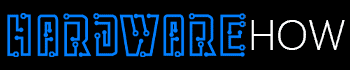One of the most frustrating questions for a Raspberry Pi enthusiast is, “why won’t my Raspberry Pi boot”?
If your Raspberry Pi isn’t booting, your projects will likely stall.
Often, the main culprits why your Raspberry Pi won’t boot are power sources, incompatible OS, faulty microSD card, and corrupted SD card files.
This Raspberry Pi boot problem troubleshooting guide covers 10 possible areas to check and how to fix those errors.
But first, turn on your Raspberry Pi.
Table of Contents
- How To Tell If Raspberry Pi Is On
- Why Won’t My Raspberry Pi Boot?
- How To Know If Raspberry Pi Is Booting
- How To Check If Raspberry Pi Is Working
- Conclusion
How To Tell If Raspberry Pi Is On

A powered-on Raspberry Pi has red and green LED lights
Since it doesn’t have a POWER button, you must connect the Raspberry Pi to a power supply. Here’s how to tell if your Raspberry Pi is on.
- Check whether the red LED light came on. A steady red LED light indicates the RPI is connected to a steady and reliable power supply. An erratic red LED indicates an unreliable unsteady power supply.
- Connecting a powered-on Raspberry Pi to a TV or monitor should show the boot-up process on the screen.
Why Won’t My Raspberry Pi Boot?

Raspberry Pi boot failure is normal.
You have your functional Raspberry Pi. If the question “why is my Raspberry Pi not booting” still bugs your mind, the following areas are potentially problematic.
Power Supply
Your Raspberry Pi has a USB Type-C or micro USB connector that connects to a power supply.
The power source must have at least 5V and 2A output minimum.
Fix: Ensure your Raspberry Pi is connected to the 5V 2A power source with adequate output to supply sufficient power.
SD Card
The SD card can have many issues that may cause your Raspberry Pi to fail the boot-up sequence. These issues include:
- An improperly inserted SD card.
- A low-quality SD card.
- A damaged SD card.
A low-quality SD card might damage the boot files and prevent the Raspberry Pi from booting. Additionally, a damaged or improperly inserted SD card won’t have access to the boot files.
Fix:
- Ensure you buy high-quality SD cards and SD card readers from reliable sources.
- Insert the SD card correctly before initiating the boot sequence.
- Have a backup SD card with a pre-installed operating system as an added fix.
Incorrect SD Card Formatting
Your Raspberry Pi might fail to boot if you haven’t formatted the SD card correctly. You must format the SD card in FAT32.
Fix: Correctly format your SD card before booting. This is where tools like SDFormatter come in handy. We recommend you follow formatting guidelines if they are provided.
Limited SD Card Storage
Let’s assume you have a high-quality, correctly formatted SD card.
It’s recommended that the SD card has at least 8GB of storage for a successful Raspberry boot-up sequence. Inadequate storage will lead to boot failure.
Fix: Get an SD card with at least 8GB. Ensure you have sufficient storage in a formatted SD card before you initiate boot.
Operating System
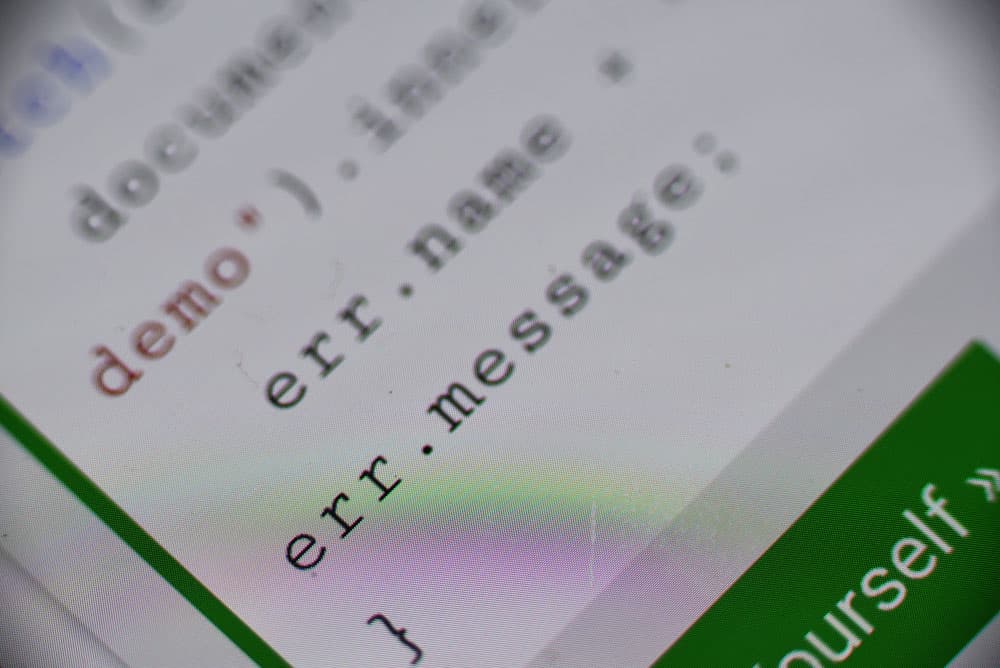
A Raspberry Pi without an OS won’t boot
Lacking an operating system is a definite sign your Raspberry Pi won’t boot. The same applies when you have an incompatible operating system.
For example, the RPi 4 only boots with an OS version from 2019 or after.
Fix: Install a compatible OS on your Raspberry Pi. You might need to install an OS afresh to avoid boot failure.
Overclocking
Overclocking your Raspberry doesn’t only affect booting. It can also reduce the Raspberry Pi’s lifespan or make the system unstable.
Raspberry Pi’s average clock frequency is between 600 and 700MHz. Overclocking makes it challenging for the device to boot.
Fix:
- Check the clock frequency.
- Open the Raspberry Pi Terminal and type the command below. It opens the configuration file.
Sudo nano /boot /config.txt
- Check the line that sets the clock frequency.
arm_freq=” current clock frequency.”
- Change the clock frequency to 700
- Press CTRL + O to save text changes. Then press CTRL + X to exit the Raspberry Pi editor.
- Reboot the Raspberry Pi using the below command.
sudo reboot
Loose or Incompatible Peripheral Accessories

Check the Raspberry Pi SBC peripheral connections
Incompatible or loose peripheral devices such as USB connectors and HDMI cables may affect Raspberry Pi’s booting ability.
Fix: Check the USB device to ensure it is not faulty. Furthermore, confirm all peripheral devices are inserted correctly.
If the peripheral devices are well connected, and the Raspberry Pi still won’t boot, consider replacing the devices.
Overheating
Overheating is often a result of overclocking your Raspberry Pi. Consequently, it might cause the RPi to fail to boot.
In extreme cases, exceeding the RPi’s recommended maximum operating temperature of 158°F- 185°F might completely shut down the RPi.
Possible Fixes:
- Set the appropriate clocking frequency as indicated above.
- Alternatively, use the GPIO pins to install cooling fans.
- Installing a heatsink helps dissipate heat faster away from the RPi.
- Place the RPi vertically, with the GPIO pins at the bottom, to reduce the surface area that retains heat. Better convection will draw away heat from the board.
Corrupted Bootloader
The bootloader is the software responsible for starting the RPi and loading the device’s OS. RPi uses two bootloaders, bootcode.bin and start. Elf. A corrupted bootloader means your Raspberry Pi won’t boot.
Fix: Replace the SD card with the backup card suggested above. Alternatively, use a tool like Raspberry Pi Imager to write installation images onto the SD card.
Broken or damaged hardware
Finally, you might have a defective Raspberry Pi if you have checked all the above problems, yet it still won’t boot. Slight damage, extreme moisture exposure, or exposure to extreme temperature might prevent the RPi from booting.
Fix: Unplug any peripheral devices from the RPi you suspect are defective. Plug those peripheral devices into a backup RPi. If they work, your first RPI is defective, and you must replace it.
How To Know If Raspberry Pi Is Booting
The fight sign that your Raspberry Pi is booting is a green LED lighting up and blinking. However, the blink is erratic before it steadies.
Watch out for consistent blinks.
Three flashes mean the start. Elf bootloader files are corrupted. Eight flashes mean the bootcode.bin or shelf. Elf bootloader files are missing or corrupted.
How To Check If Raspberry Pi Is Working

Your Raspberry Pi has booted and is working.
Check the power LED: A working Raspberry Pi should have a lit and steady red LED light.
Check the activity LED: A green ACT LED light indicates the power supply is adequate and there is no problem with the SD card.
The ACT LED light should have a steady blinking rhythm once the boot process is complete. Rapid or no blinking means you have faulty hardware or a faulty OS.
Check the peripheral devices: Any connected periphery devices should function correctly if the Raspberry Pi works.
Check the display output: You can connect the Raspberry Pi to a TV or monitor and check if it displays anything on the screen. If the HDMI cable and port work, there should be a display.
Check SSH or VNC connection: If your Raspberry Pi is working, you should be able to connect remotely through SSH or VNC.
Conclusion
Raspberry Pi boot failure is common. However, troubleshooting the main problem areas should get your Raspberry PI SBC booting ready.
If you have a properly functioning Raspberry Pi, check the main problem areas: power source, connections, operating system, and storage device.