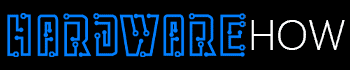Batocera vs. RetroPie Raspberry Pi 4 – which is better? Raspberry Pi’s creators intended it for educational purposes.
Often, the best motivation for learning is to have a tangible way to apply your newly attained knowledge.
For instance, this can be building a gaming console or a robot, which brings us back to the Raspberry Pi 4.
It offers a wide variety of buildable projects.
Creating a retro gaming console is one of them. However, your project’s success hinges on selecting the right operating system to install on RPi 4.
Hence, the following guide compares Batocera to RetroPie, arguably two of the best gaming distros on the internet.
What is Batocera?

Man Playing a Vintage Game
Batocera (Batocera. Linux) is an open-source Linux gaming distribution. The latest version (Batocera 36) features emulators for:
- Wii U (CEmu Native Linux)
- PSVita (Vita3K)
- WASM (Fantasy-Console)
- Jaguar CD and Homebrews (BigPEMU)
- Xbox 360 (Xenia)
- Windows 95/98 games (DOSBOX Pure)
- Apple II (Hard drive Image Support)
Batocera also features advanced integration for GZDoom. Additionally, it comes with a host of classic fps build engines. This includes IONFURY, EDUKE32, RAZE, and IONFURY.
Nonetheless, Batocera doesn’t leave fighting game fans in the dark. You can homebrew fighting games using the IKEMAN GO engine.
Batocera is compatible with a plethora of devices.
This includes PCs, The Steam Deck, and single-board computers like the Raspberry Pi 4.
You can also plug a light gun into your system. This allows you to play retro light-gun games such as Duck Hunt.
You don’t have to configure or install any drivers. Batocera has configured all the settings for you.
All you need to do is plug and play. Light guns aren’t the only controllers compatible with Batocera.
You can also add gamepads from consoles such as the Wii (Wiimotes), PS3, PS4, PS5, Xbox, etc.
Once again, Batocera is open source, so you can fork it, alter it and release your version.
Contributing to the main Batocera project is possible if you’re inclined to do so.
How To Install Batocera on Your Raspberry Pi 4

Image of Raspberry Pi 4
The Raspberry Pi 4 is not the only version that Batocera is compatible with. You can also install it on the following models:
- Raspberry Pi 0 W/WH
- Raspberry Pi A/A+
- Raspberry Pi B/B+
- Raspberry Pi 2 B
- Raspberry Pi 3 A+
- Raspberry Pi B/B+
- Raspberry Pi CM3/CM3+
- Raspberry Pi 4 Model B
- Raspberry Pi 400
- Raspberry Pi Zero 2
You may have noticed that Batocera is only installable on certain models of the Raspberry Pi 4 (Raspberry Pi 4 B and Raspberry Pi 400).
Do not attempt to install it on any other model not included in the above list. This may cause crashes and other issues.
Once you’ve confirmed the model and version of your Raspberry PI, you can download the Batocera installation files.
To install Batocera, you will need a microSD card with at least 2GB of space. The installation also requires an image flasher such as Etcher.
Download and run Etcher, insert your microSD card, and flash the Batocera image files. Once complete, you can insert your MicroSD card into your Raspberry Pi 4 and boot it.
Pros
- Free and Open Source
- Supports plug-and-play for most console controllers and peripherals
- Well-organized and intuitive user interface
- Great community support
- Compatible with a large plethora of devices and architecture
- Replete with features
- Regular updates from the developers
- Easy to install on most compatible hardware
Cons
· Can be a bit buggy – some emulators and engines may crash on occasion
· The installation files are fairly large – the Raspberry Pi 4 B version can be as large as 1.50 GB
What is RetroPie?

Raspberry Pi 4
Much like Batocera, RetroPie is a Linux distro. The difference is its creators intended it for Raspberry Pi single-board computers. Nonetheless, it’s also compatible with PCs.
The Raspberry Pi version of RetroPie uses Raspbian as a foundation. Furthermore, it features RetroArch and EmulationStation as game and media launchers. Its capabilities are fundamentally tied to these tools.
Regardless, RetroPie supports an impressive list of vintage systems through its emulators. But it doesn’t seem to support games from more modern console systems such as the PS3, Xbox 360, or PS4. At least not yet.
The creators did intend it for vintage gaming on low-powered systems, after all. You can find a list of all supported games and systems in the official documentation.
How to Install RetroPie on Your Raspberry Pi 4?

Homemade Joypad using Raspberry Pi 4 and Cardboard
RetroPie has similar installation instructions to Batocera.
First, you must download the RetroPie installation files onto your PC. Next, insert a MicroSD card into your computer. The MicroSD card must at least have 1GB of space.
You can then use Etcher to flash RetroPie to the MicroSD card. Once it’s done, you can insert it into your Raspberry Pi 4 and boot it.
Pros
- Easy to install
- Supports a large variety of vintage games and systems
- Great community support
- Free
- Made primarily for Raspberry Pi
- Features Kodi for streaming
Cons
- While free, it’s not completely open source
- Doesn’t support modern games and systems
- A limited number of devices you can install it on
Batocera and RetroPie Alternatives

Retro gaming screen
Some of the best RetroPie and Batocera alternatives include Lakka, HyperSpin, and Scraper. Albeit, people often cite Recalbox as the best alternative. Much like RetroPie, it uses EmulationStation as a launcher for games.
However, it uses a Debian-based Linux kernel for its foundation. We can credit Recalbox’s popularity to its well-organized user interface. It allows you to launch your games without switching emulators.
RecalBox also includes Kodi. As such, it doesn’t limit you to games. You can also stream series and movies. It features shaders for the interface and the games you play.
Most retro games can’t be saved. This can be extremely frustrating. However, with RecalBox, you can freeze the state of games and essentially save them.
Batocera vs RetroPie vs RecalBox: Final Verdict
The above guide covers Batocera vs. RetroPie Raspberry Pi. RetroPie suits people looking for a lightweight OS for vintage gaming. RecalBox is the closest alternative. It has similar size requirements and features.
However, Batocera beats both operating systems. It has more features and supports a wider array of devices. Furthermore, it has more consistent support and updates because it’s fully open-source.
Contrastingly, RetroPie’s developers haven’t updated it since early 2022. Contact us today to learn more about PCBs and technology like this.