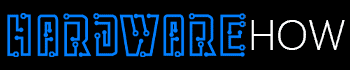If you recently got a single-board computer, you may wonder how to install NOOBS on Raspberry Pi.
NOOBS is an acronym for new out of box software. The program lets you install operating systems on your Raspberry Pi.
NOOBS makes it easy to download and install any OSes you want. Besides, you can use it to boot your mini-computer.
This guide will dive into each step of installing NOOBS on your RPi.
Additionally, we will mention the things you need for this process.
Table of Contents
- Guidance on How to Install NOOBS on Raspberry Pi
- Things You Need to Install Noobs on Your Raspberry Pi
- How to Install Noobs on Raspberry Pi: The Steps
- Which Operating System Should You Choose From NOOBS?
- Using an OS With NOOBS Lite
- Summary
Guidance on How to Install NOOBS on Raspberry Pi
When you want to install NOOBS, you’ll technically get it on a flash drive first. After that, you need to boot it on your RPi.
You can buy an SD card that already has NOOBS. This option is best if you want to skip downloading. Many stores that sell the Raspberry Pi have these SD cards.
If you opt for this route, you can quickly skip to the last step. However, downloading NOOBS for yourself allows you to learn and save money.
Things You Need to Install Noobs on Your Raspberry Pi
Installing NOOBS is easy, but you will need two items. The first one is a computer that has an SD card slot.
The second is an SD or microSD card. Whichever option you go for, ensure it’s at least 8GB.
How to Install Noobs on Raspberry Pi: The Steps
Once you gather the necessary things, let’s move on to installation. It’s important to follow every step for desirable results.

SD and MicroSD cards on a table with adapters
1. Download and Extract NOOBS
The NOOBS download page gives users two options. These are NOOBS and NOOBS Lite. NOOBS comes with Raspbian and LibreELEC.
You can always use these OSes, even without the internet. NOOBS Lite, however, does not come with any OS.
Thus, you need the internet to install OSes on your Raspberry Pi.
Once you pick between NOOBS and NOOBS Lite, you can download one.
The program will come as a ZIP file. You, therefore, need to extract it before we move on to step 2.
If you don’t know how to extract files, follow these steps:
1. Open the downloads folder on your computer
2. Find the NOOBS zip file
3. Extract the files by right-clicking. You can also press and hold on a touchscreen
4. Click Extract all and follow the given instructions
5. Don’t close the resulting Finder or Explorer window

An operating system interface concept
2. Format Your SD Card
Formatting your SD card provides a clean slate. Likewise, it removes any corrupt files, so they don’t affect others.
Start by inserting the SD card into the computer to erase everything.
You can use the SD association formatting tool with a Mac computer. Alternatively, use the disk utility feature.
If you have a Windows computer, you will format it with the SD association formatting tool.
When formatting your SD card, we recommend adjusting the format size.
Then, erase your SD card in the FAT or MS-DOS format. You may finally eject the card from your computer.

An SDcard connected to a computer
3. Add the NOOBS Files to Your SD Card
Now that your SD card is free, you can add NOOBS. This process is straightforward.
It only involves dragging and dropping the files you extracted in step one.
Your computer will let you know once it copies files to your SD card.
Still, confirming that you have transferred everything you need is essential.
4. Put the SD Card in Your Raspberry Pi
Once NOOBS is on your SD card, install it on your RPi.
Put your SD card in the dedicated slot on your single-board computer.
After that, boot your RPi so that it can display a menu. You may then pick the OS to install on your Raspberry Pi.

A single-board computer
Which Operating System Should You Choose From NOOBS?
As we mentioned before, NOOBS comes with two operating systems.
Often, you may feel stranded on which one to pick. Raspbian is among the most popular systems among RPi users for many reasons.
First, it is effortless to use. This aspect makes it perfect even for kids who want to learn to code.
The system is also pretty fast, and it barely lags.
Here are other reasons to love Raspbian.
1. All the commands are user-friendly
2. You get great support from the developers
3. You can use it for heavy and light-weight projects

The user is frustrated by a slow-loading computer.
LibreELEC is a good choice if you want your Raspberry Pi to boot up quickly.
It comes with Kodi, which is an excellent media player. LibreELEC will let you enjoy high-quality video decoding.
It sadly won’t come in handy for other tasks. The OS is only a good choice if you want to watch TV and listen to music.
Each OS is perfect for different reasons. Still, it’s tempting to use both LibreELEC and Raspbian.
Raspberry lets you shift to any of these options as you desire.
You only need to press the Shift key when booting your RPi.
Then, the NOOBS menu will reappear, and you can pick a different option.

Booting error message on a computer screen
Using an OS With NOOBS Lite
Now you know how to install NOOBS on Raspberry Pi. Still, you may wonder what to do if you go for NOOBS Lite.
Luckily, you can always install any OS option if you have the internet.
But, you first need to set up Wi-Fi on your new mini-computer.
The easiest way is to use the command ‘raspi-config.’ When you type this, nine items will come up on your screen.
Press the ‘system options’ button.
Afterward, click ‘Wireless Lan’ and type the name of your Wi-Fi. Your RPi will then ask for a password.
You’re good to go once you provide it.

Display screen connected to a Raspberry Pi
Summary
We hope you have every necessary detail on installing NOOBS on Raspberry Pi.
If you are having problems, revisit each step to ensure you didn’t miss anything. You can also post an inquiry online or on the Raspberry Community pages.
Visit our blog for more Raspberry Pi tips.