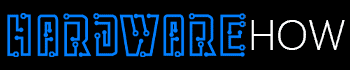Computer beginners and tech enthusiasts often ask about the Raspberry Pi OS Lite vs. Desktop comparison.
These two versions differ based on the features they present for the Raspberry Pi device.
Users generally prefer one due to system demands, resources, and accessibility.
This means it should provide optimal performance while running light or heavy projects.
This article further explains the features and applications in the Lite and desktop systems. So let’s take a look!
Table of Contents
- Defining The Raspberry Pi OS Lite
- Reasons To Transition to The Desktop Version
- Defining The Raspberry Pi OS Desktop Environment
- Adding The PIXEL Desktop over Raspberry Pi OS Lite
- Raspberry PI OS Desktop Features
- Raspberry Pi Lite vs. Desktop
- Raspberry Pi OS Full vs. Desktop
- Summary
Defining The Raspberry Pi OS Lite

The Raspberry Pi OS Lite serves as the default on Raspberry Pi devices.
The Raspberry Pi OS Lite is a lightweight, text-based operating system without a graphical interface.
Based on the most recent Debian OS, it comes with pre-installed utilities for optimal device configurations.
Hobbyists, experts, and professionals utilize it to control robots, run projects, and share services.
Plus, they can install any software package based on their preferences and project requirements.
A remote command line terminal provides controllability rather than plugging in a keyboard and mouse.

You can run all sorts of projects with the Raspberry Pi OS Lite.
Raspberry Pi OS Lite consumes minimal RAM (34MB) and CPU resources. You can install the 32-bit or 64-bit version on the Raspberry Pi device.
Reasons To Transition to The Desktop Version

Raspberry Pi Desktop OS provides more capabilities for connected devices.
The Raspberry Pi OS Lite excludes the desktop environment in its installation. Unfortunately, that also means the user can’t run certain apps or services requiring a mouse and keyboard.
Using the Raspberry Pi desktop provides more leeway, flexibility, and superior features over the Lite version. Conventionally, it makes internet connectivity straightforward and quicker than the other options like text browsers.
In certain cases, the Raspberry Pi OS Lite won’t efficiently run intensive, resource-heavy projects.
So users prefer the Desktop OS, allowing them to download and install software supporting their workloads.
Defining The Raspberry Pi OS Desktop Environment
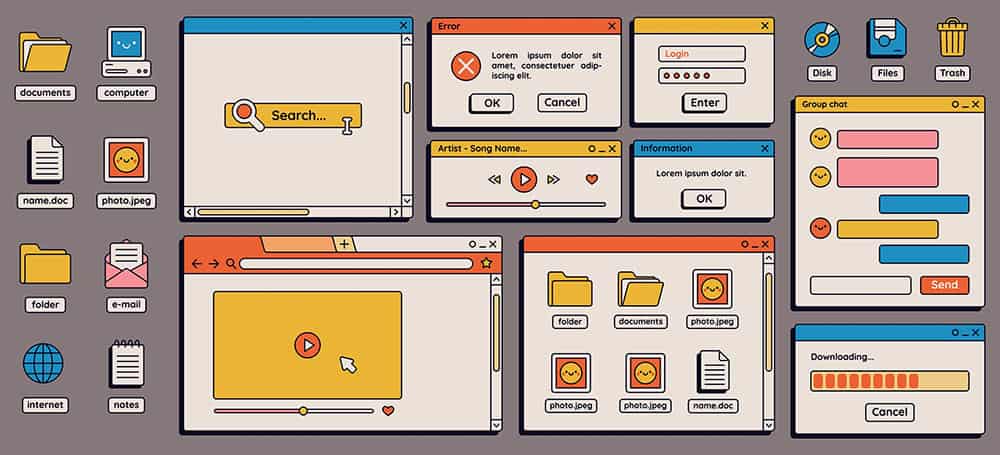
Example of a graphical user interface.
The Raspberry Pi OS Desktop Environment is the computer’s graphical user interface. With it installed, users can control the system with a keyboard and mouse connected.
You can choose varying desktop environments to install, like PIXEL, an altered LXDE version with an Openbox window manager.
It has a special visualized theme that provides a Raspberry Pi-like appearance.
The package also allows you to install apps, customize icons and the background, and change settings.
Adding The PIXEL Desktop over Raspberry Pi OS Lite
Installing the PIXEL Desktop on Raspberry Pi OS Lite involves a simple process. Follow the step-by-step guide below to complete that task:
After the system startup, type “sudo apt install xserver-xorg raspberrypi-ui-mods” into the console.
Press the “Y” key afterward to proceed. When the installation finishes, input “start,” which will load the desktop interface.
You can also change the settings to force the system to load the desktop interface automatically:
- Open sudo raspi-config
- Click Systems Options, then Boot/Auto Login
- Choose Desktop, then Finish
- Restart the system
If you want to leave the desktop interface and load the secure shell, hold the CTRL, ALT, and F2 keys simultaneously.
Follow these steps to boot back into the system’s secure shell instead:
- Open sudo raspi-config
- Click System Options, then Boot/Auto Login
- Choose Console, then Finish
- Restart the system
You can also navigate the Raspberry Pi Configuration utility to switch between both startup options. Click System, Boot, and select “To CLI or Desktop.”
Raspberry PI OS Desktop Features
Overall, the Raspberry Pi OS Desktop Environment comes bundled with these features:
- Pixel-based lightweight and fast GUI
- Command line accessibility through the terminal
- Scripts that unveil icons
- Environment configuration tools
- Synaptic package manager to install and uninstall programs
- Utilities for a software interface
- Other free programs like Office
Raspberry Pi Lite vs. Desktop
The desktop version offers an easy, user-friendly interface but consumes more resources, causing slight performance degradation.
Meanwhile, the Lite OS is ideal for command line experts, performs exceptionally well, and shares services with other systems.
Raspberry Pi OS Full vs. Desktop
The differences between Raspberry Pi OS Full and Desktop vary slightly. Both come bundled with a GUI and have similar performance levels.
Raspberry Pi OS features the PIXEL desktop environment with the installation package.
Meanwhile, the Raspberry Pi OS Full comes with the Desktop Environment and pre-installed programs.
Summary
As mentioned, deciding between the Lite and desktop Raspberry Pi operating systems depends on the intended use cases.
While the desktop is ideal for resource-heavy workloads, the Lite version handles lighter applications from an SSH terminal.
Also, the desktop OS comes bundled with a graphical user interface. So that may prove more convenient if you need to run services and apps for your projects.